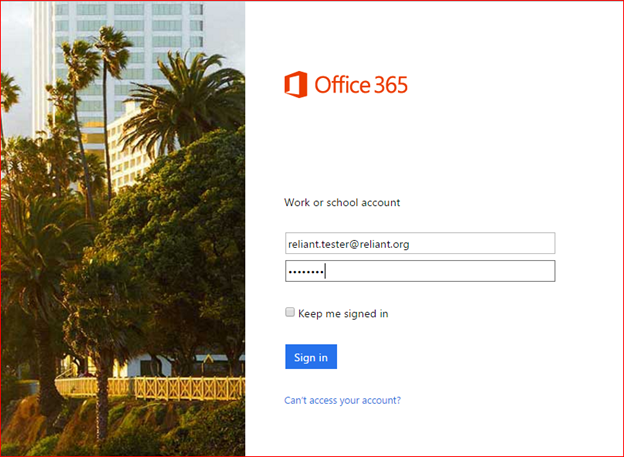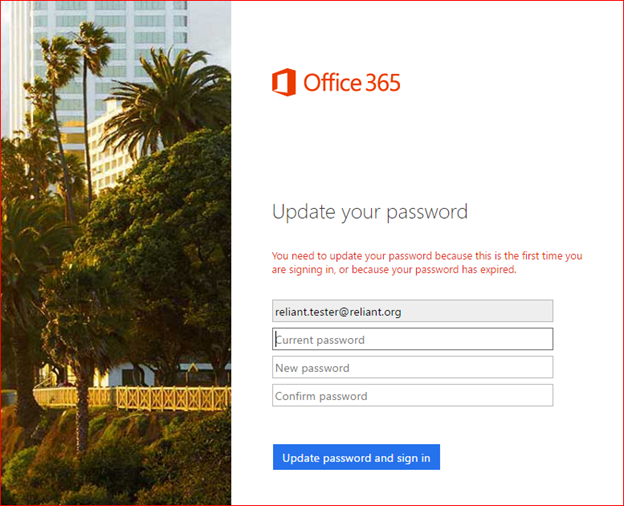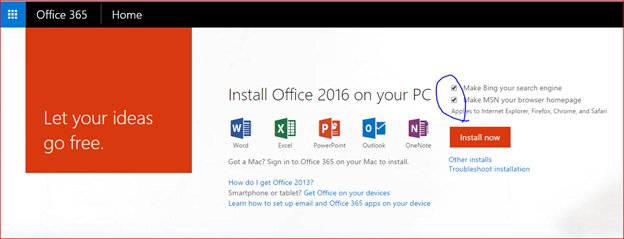Page History
As a Reliant employed missionary (Associates are not eligible), you -employed missionaries are eligible for access to Microsoft Office at a discounted, non-profit price (unfortunately associates are not eligible). The software is offered to you for a low monthly cost. A traditional licensing model, where you purchase the software either online or at a store, is a one-time cost that gives you access to that software forever but does not give you free upgrades. Unlike that traditional model, using Reliant's Microsoft Office agreement gives you access to the software with all future upgrades as long as: 1) the monthly fee is paid and 2) you remain employed with Reliant.
Which Programs Come with It, Exactly?
...
The following programs, on up to 5 devices (including mobile devices):
- Word
- Excel
- PowerPoint
- OneNote
- Outlook
- Publisher
How Much Does It Cost?
$2/month
Traditional licensing models were such that you go to a store (online or in - person), buy your software, and you have access to that software forever; , but no upgradesupgrades would require a new license to be purchased. Office 365 is a subscription model where, as long as you continue to pay the monthly fee and remain employed with Reliant, you always have access to the latest version.
The $2 monthly cost will be taken out of the MTD account for which you are responsible with Reliant, provided you agree to the terms via the sign up form below.
How Do I Sign Up?
| UI Button | ||||||||
|---|---|---|---|---|---|---|---|---|
|
...
- You agree to a $2 per month deduction out of the MTD account for which you are responsible with Reliant.
- You agree that if you elect to remove yourself from this program (which you can do at any time), that you will remove the software from your computer.
- You agree that if you exit employment with Reliant, that you will remove the software from your computer.
How
...
do I
...
install the
...
programs?
- Fill out the form linked above using your Reliant Google account. (For more information on your Reliant Google account, see Your @reliant.org Google Account.)
- This will prompt the Reliant office to create an Office 365 account for you. NOTE: This account is separate from your Reliant Google/email account and your Reliant website account (reliant.org, Toolbox, etc.)
- You will receive an email with a temporary password
- Click the link in the email or go to login.microsoftonline.com
- Type in your username (Reliant email address) and temporary password
6. Change your temporary password when prompted
7. Uncheck the boxes that state that want you to change browser settings (unless you want those changes) and click “Install now”