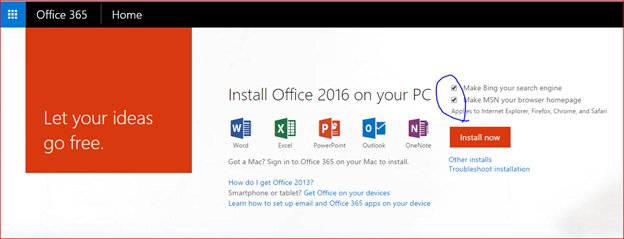Reliant-employed missionaries are eligible for access to Microsoft Office at a discounted, non-profit price (unfortunately associates are not eligible). The software is offered to you for a low monthly cost.
The following programs, on up to 5 devices (including mobile devices):
$2/month
Traditional licensing models were such that you go to a store (online or in person), buy your software, and you have access to that software forever, but upgrades would require a new license to be purchased. Office 365 is a subscription model where, as long as you continue to pay the monthly fee and remain employed with Reliant, you always have access to the latest version.
The $2 monthly cost will be taken out of the MTD account for which you are responsible with Reliant, provided you agree to the terms via the sign up form below.
This link will take to you an agreement form to get you signed up to use the software. You will be asked to agree to three things:
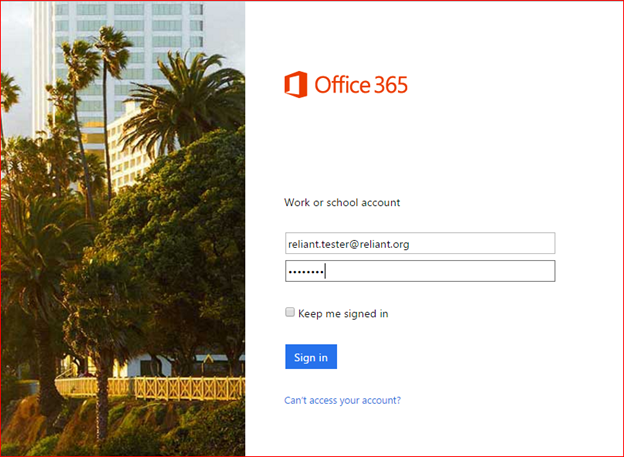
6. Change your temporary password when prompted
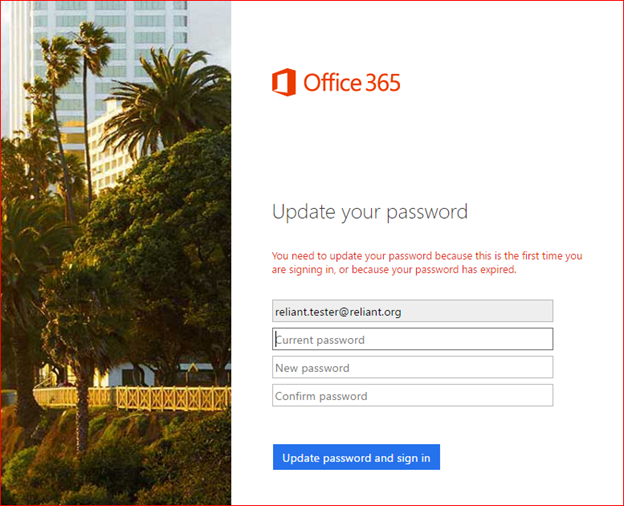
7. Uncheck the boxes that state that want you to change browser settings (unless you want those changes) and click “Install now”