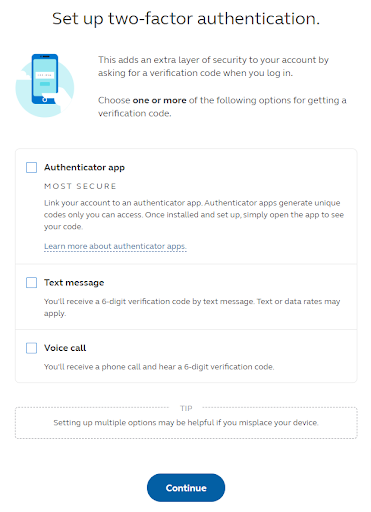After you have been notified that you are eligible to participate in the 403(b)(9) retirement savings plan and have been auto-enrolled for the Principal 403(b) plan, you will need to follow these steps to access your account for the first time.
Please note
Step-by-step guide
Go to www.principal.com
Click on the Log In button in the top right corner
Select "New User? Register here" at the bottom of the login screen.
Select Individuals then Create Your Account
Enter your first name, last name, date of birth, phone number, Social Security Number (ID number - list it without dashes), and primary zip code. Finally, consent to doing business electronically and continue.
Tip: If this process fails and Principal can't locate you try removing the social security number and zip code. Sometimes less info is better when Principal is trying to locate you in their system
Your account has been created (but you’re not done quite yet!). Now is a good time to check your inbox for the confirmation email.
Return to the login page and enter your Username and password to finish setting up your account.
You will be prompted to set up two-factor authentication. Choose your second authentication choice and follow the instructions provided through the website.
Once you’re done setting up two-factor authentication, confirm your email address. If you haven’t already, check your email for the confirmation email before selecting, “Yes, this is correct.”
You can now log in and mange your account online. Take a minute to designate a beneficiary and make any changes to your contributions or investments. Also, check out the resources available like My Virtual Coach.