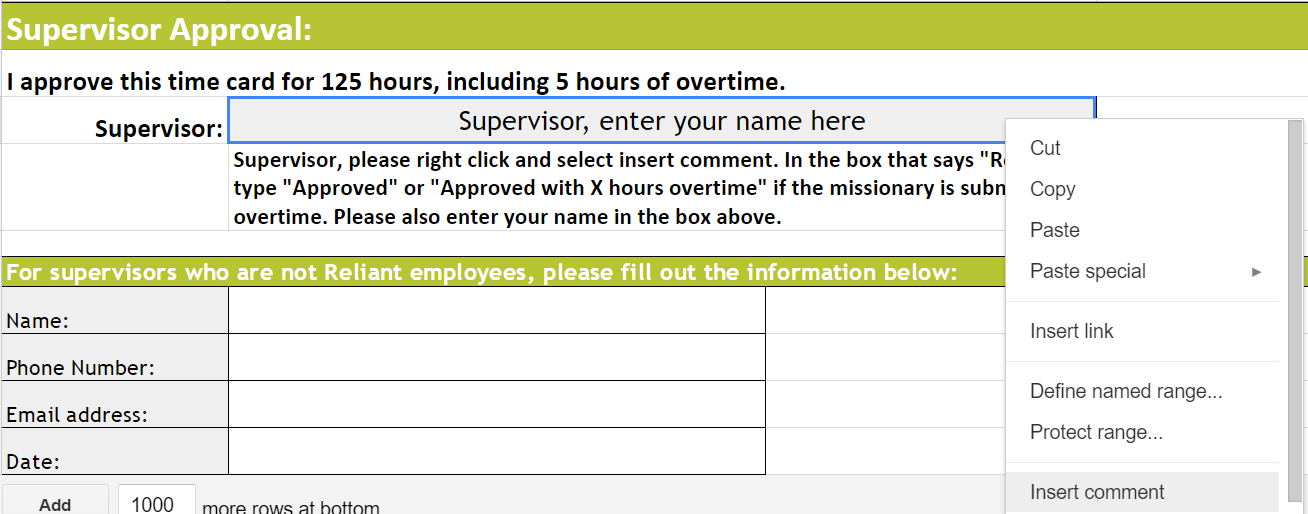Page History
...
| UI Expand | |||||||||||
|---|---|---|---|---|---|---|---|---|---|---|---|
| |||||||||||
Submitting a 2017 Hourly Time CardInstructions for the first time you are opening the 2017 Hourly Time Card file
You will email a copy of the PDF you create on Google to timecards@reliant.org (by the deadline listed below) and email and copy to your supervisor, asking them to forward the attached PDF using their @reliant.org email address to timecards@reliant.org, along with "I approve this time card." If your supervisor is not employed by Reliant, they may type their electronic signature (
Instructions for submitting your time card for approval (monthly)
UI Button |
| ||||||||||
| icon | link | ||||||||||
| title | Link to 2016 Time Card on Google | url | https://docs.google.com/spreadsheets/d/1ci42ED2PGAtuTbCAuIbC6TPTo9cZL-MlS9jK9DkEXWY/edit?usp=sharing
| Anchor | ||||
|---|---|---|---|---|
|
2017
| Submit your time card each month by the deadline below |
|---|
| 1/22/16 |
2/26/16 |
| 3/25/16 |
| 4/22/16 |
5/27/16 |
| 6/24/16 |
| 7/22/16 |
| 8/26/16 |
| 9/23/16 |
| 10/28/16 |
| 11/25/16 |
|
|
| 12/23/16 |