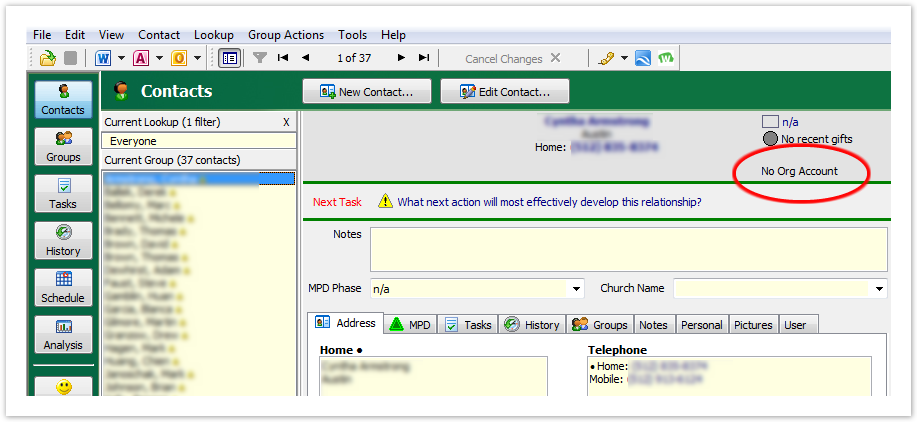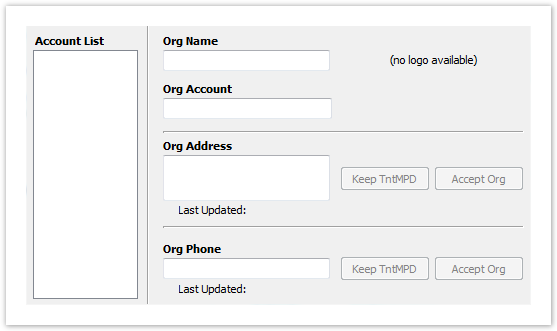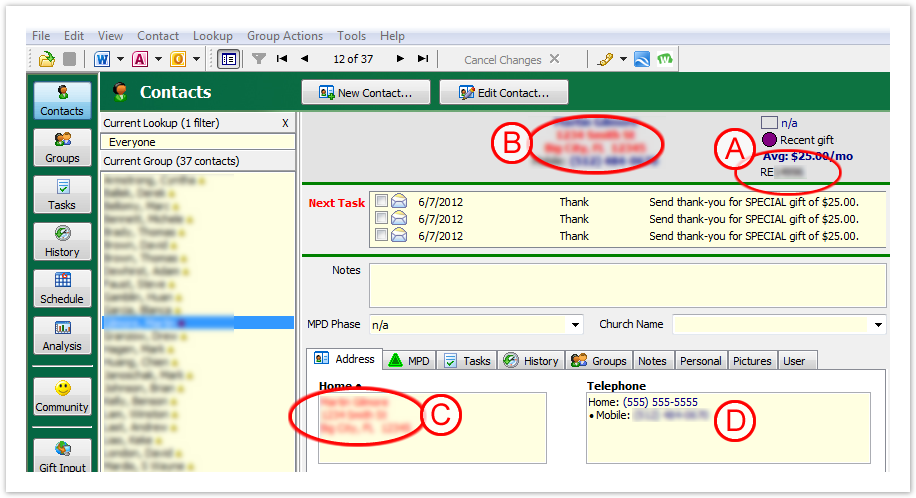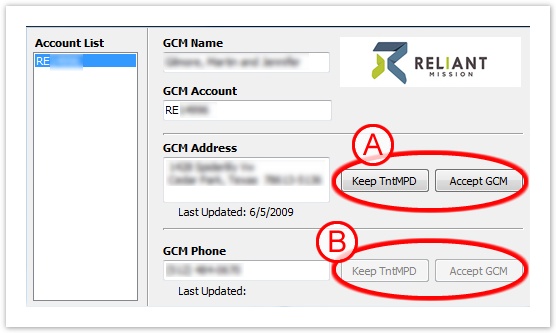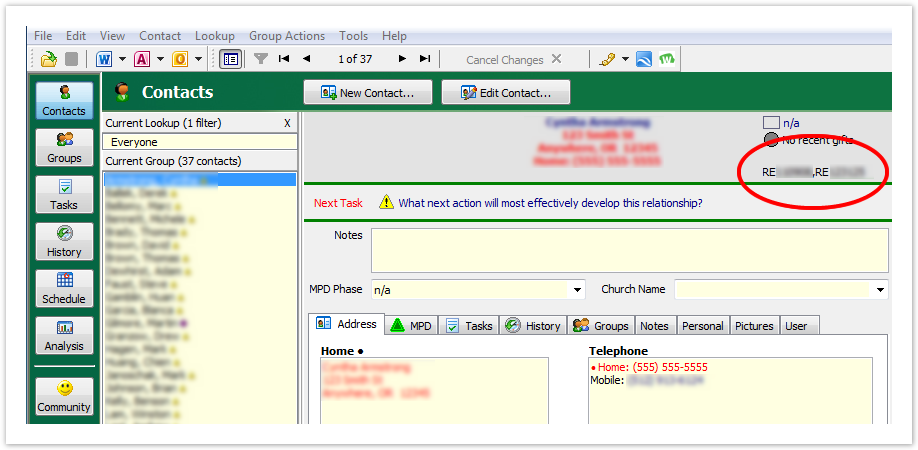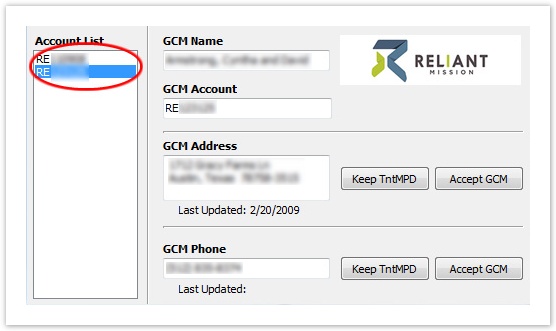Page History
...
Ok, so, you're sync'ed, but what does that mean exactly? Did Tntconnect just update all of your contact's contact information with Reliant's data? The DataSync you just completed associated your Tntconnect contact with a Reliant donor, and it did this using Reliant's donor number (RE######). If you take a look at the top right of a contact who has not been associated with a donor, you will see "No Org Account" [Figure 15]. If you click on "No Org Account" a blank contact information screen will popup [Figure 16].
Section Column width 50% Figure 15 – No Org Account
Column width 50% Figure 16 - Blank Org Info
Once you have run the DataSync and a contact has been connected with a donor you will see the Reliant's donor number (RE######) instead of "No Org Account" [Figure 17a]. After a DataSync, IF there are updates from Reliant to a Donor's data, Tntconnect will display the updateable data in red [Figure 17b & c]. Any data from Reliant that has not changed will display in Tntconnect's normal black/blue colors [Figure 12d]. When you click on Reliant's Donor Number (RE######) [Figure 17a] a window will popup showing the Donor data from Reliant [Figure 18]. For new data from Reliant, Tntconnect will enable the buttons on this screen [Figure 18a]. If Reliant's data has not changed, these buttons will be disabled [Figure 18b]. If you click "Accept Reliant" then Tntconnect will update the contact's data with the data from Reliant. If you click "Keep Tntconnect", it will disregard the data from Reliant. Once you have clicked "Keep Tntconnect" or "Accept Reliant" Tntconnect will not show any data to update until a Donor actually updates there data with Reliant. This means that after clicking one of these buttons, even if you change a donor's data within Tntconnect and try to update it with Reliant's data, Tntconnect will not activate these buttons again until a donor updates their data with Reliant.
Section Column width 50% Figure 17 – DataSync Contact Updates
Column width 50% Figure 18 - Reliant Donor Info
If you happened to have had any of those extra tricky donors mentioned early on you may encounter this situation and you did decide to associate two (or more) Reliant Donors with the same Tntconnect contact, you will notice that the contact will now show all of the Reliant Donor Numbers in the top right corner (RE#####, RE#####, etc.) [Figure 19]. If you click on either of those numbers it will bring up a similar popup as with a single association, but this time you will have access to both Reliant Donor's address and phone number info [Figure 20]. You can then click on either of the Reliant Donor Numbers to show and accept the corresponding Reliant data.
Section Column width 50% Figure 19 – Reliant Donor Numbers
Column width 50% Figure 20 - Reliant Donor Info
...