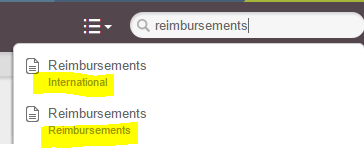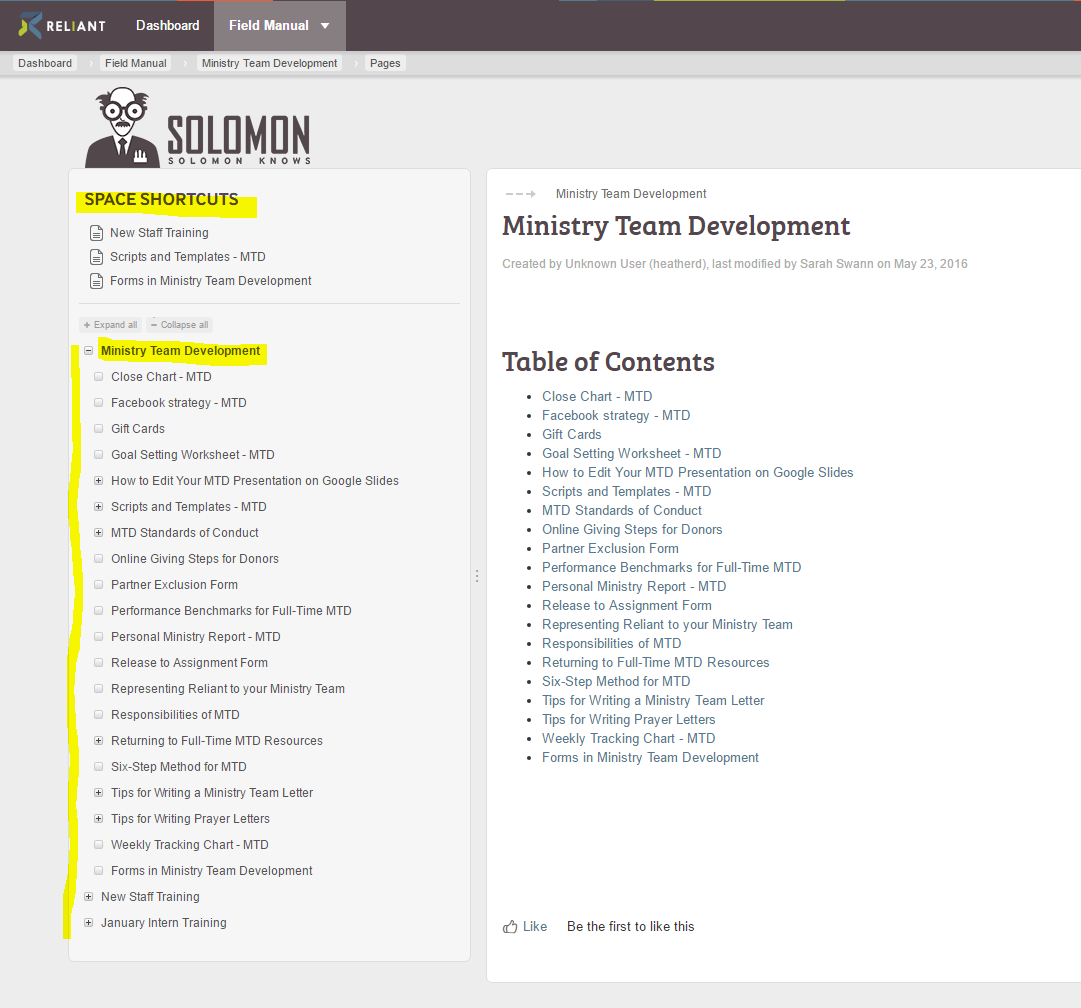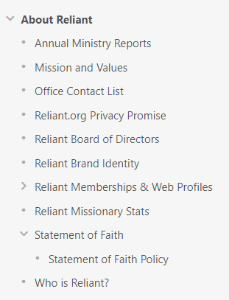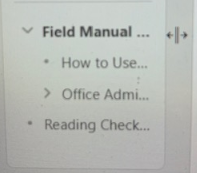Page History
How do I search on Solomon?
How do I navigate around Solomon?
How do I find forms on Solomon?
How do I find links within a page on Solomon?
For assistance, problems, or questions, please get in touch with your Program Team.
| Anchor | ||||
|---|---|---|---|---|
|
Search
After logging in, you will see the FIELD MANUAL tab. Click on the down arrow and then select the section space you would like to open.
There is also a search function that you can use on the upper right hand side to search for a specific page within a space.
The Solomon pages are housed in different spaces. You may find something that has the same topic listed more than once. (Ex. Reimbursement). You can see which space that topic is housed in to help your decision on which page to open. In the example below, you can see there are two pages called Reimbursements. But they are located in two different spaces: International and Reimbursements. So if you are not an international missionary, then you would select the one in the space called Reimbursements.
| Anchor | ||||
|---|---|---|---|---|
|
Navigation
...
Once you click on a name of a section page after searching, you will see a list on the left side of the page of that includes pages /and links available in the section (ex. space.
In the example below, we have chosen the space Ministry Team Development). It has automatically opened to the Ministry Team Development homepage (which you can know that is the page open because it is bolded on the left side). Whichever page you have open will be bold on the left.The page that you have open will be in bold on the left.
home page, and then you see the list of all of the pages within the Ministry Team Development space.
Anytime you open up a page, you will see the name of the open page bolded on the left column to help you know where you are within the Field Manual.
On the left side, initially the pages you see listed are the parent pages. If If you click on the plus sign arrow to the left of the words, it will open up into more visible pages. (See picture below).
- If you see the + arrow sign, it means you are not seeing all the pages in that section.
- When you see the – sign dot in front of the page, that means that all the pages in that section are now visible. If there is no sign (just a blank box) it means there are no pages under that page.
If you accidently hit this left arrow button (pictured below) accidentally lose your page tree, the list of pages on the left-hand side will disappear and just show you a file tree icon.
You can get the list of pages back by hitting the arrow again (it will look like a right arrow at that point).
clicking on the right side of the column of the page tree. You will see a double line, and you can then drag the column back to the right.
File tree icon
| Anchor | ||||
|---|---|---|---|---|
|
Forms
Solomon is home to all of our forms that used to be housed on our historical legacy websites.
You can go to these pages to find forms in specific spaces:
- Forms for International Workers
- Forms for Employee Policies
- Forms for Ministry Team Development
- Forms for Payroll
- Reimbursement and Expense Recovery Bonus Standard
- Forms for Retirement
The great part about Solomon is that we can now have information, policies, and forms all on the same page. So we suggest that rather than just going straight to a form, you search for the topic to find the page with information as well as the form to confirm that you are using the correct form and any other useful information, such as "do I have the correct form" or " how to submit the form," etc.
| Anchor | ||||
|---|---|---|---|---|
|
Links
Solomon is able to connect to other pages in Solomon within a page, to forms, google documents, outside websites, etc. Whenever you see blue letters on a page, you know that you have found a link. (Ex. Forms for Employee Policies)
You may also find a box linking you to a google form. For example:
| UI Button | ||||||||||
|---|---|---|---|---|---|---|---|---|---|---|
|
On some pages, you will see a picture of a document. That picture is also a link to download the document. It would look like this: ...
Statement of Faith
| View file | ||||
|---|---|---|---|---|
|