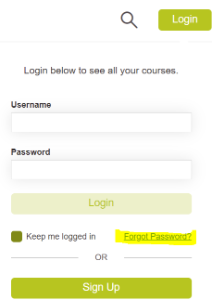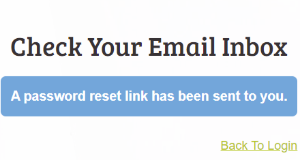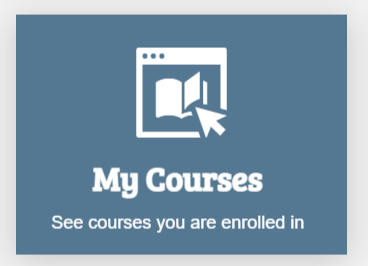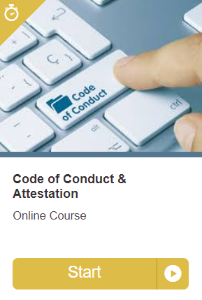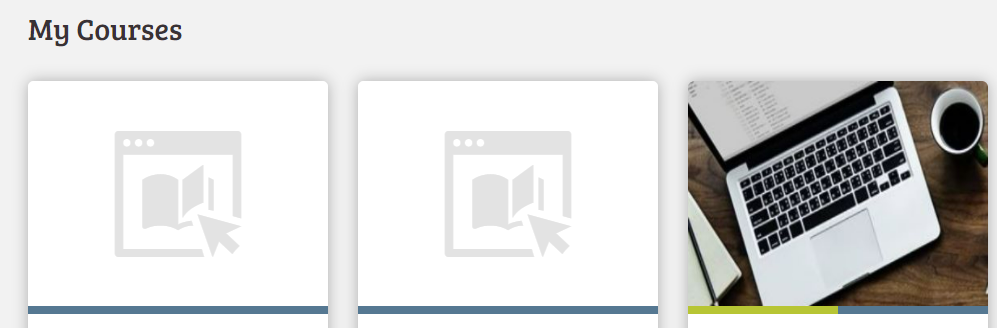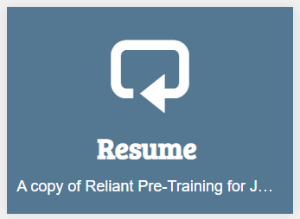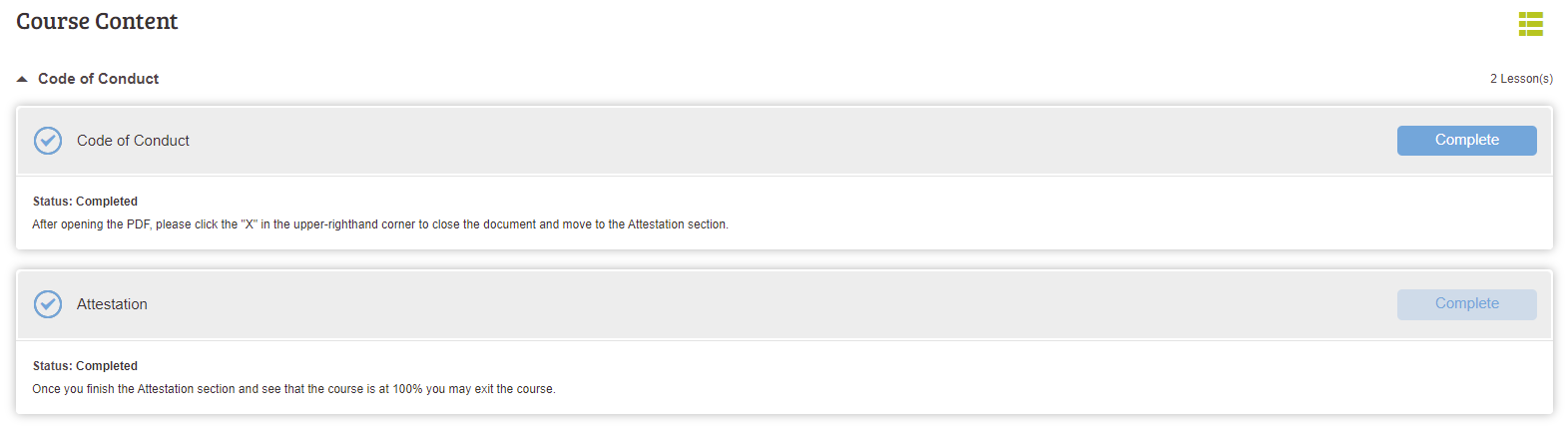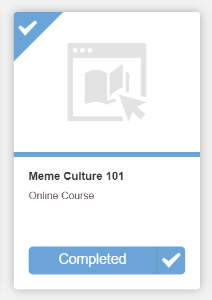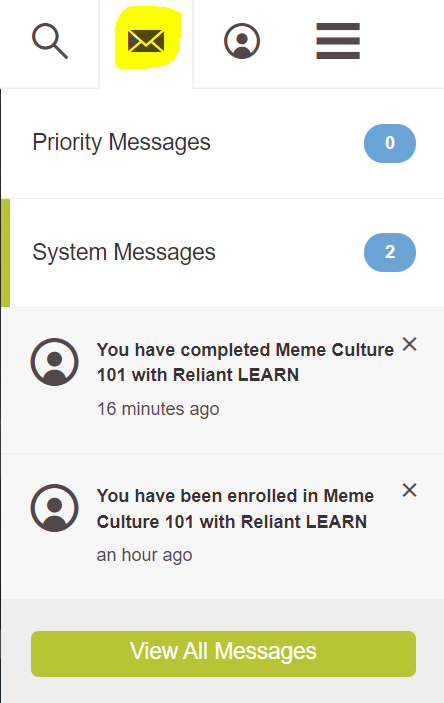Page History
...
Please read the instructions below on how to access and use LEARN as they are different depending on whether or not you have been assigned a Reliant email. Please contact learn@reliant.org if you need assistance.
| Note |
|---|
Emails sent from LEARN have a tendency to be filtered into your email spam folder. Be sure to check your spam folders if you are expecting an email from LEARN. |
| Table of Contents | ||||
|---|---|---|---|---|
|
...
The link to access the LEARN platform is different based on whether or not you have been assigned a Reliant email. If you have a Reliant email account, you will go to learn.reliant.org to log in.
If you have not been assigned a Reliant email, then you will be sent an email with instructions and a direct url link that you will need to use. This direct link for accessing the LEARN platform will be unique to you, as it is based on your role (training attendee, volunteer, etc.).
...
If you have been assigned a Reliant email then you will use your Reliant email and your Reliant email (gmail) password to log into LEARN. The LEARN log-in is connected to your Reliant gmail account, so please make sure that you have logged out of all other gmail accounts that are not Reliant's before you try to log in.
| UI Expand | ||
|---|---|---|
| ||
If you have received an error when trying to log into LEARN please read the following suggestions:
|
If you have not been assigned a Reliant email, Reliant will be sending you an email with instructions on how to log in using a personal email (it should be one that is on file with Reliant) and it will ask you to create your own password.
...
If you are using a personal email, you will have created your own unique password the first time that you logged into LEARN. If you then forget that unique password, when you will need to email learn@reliant.org to request a password reset. go to the LOGIN button in LEARN and choose the "Forgot Password" option. LEARN will then email you a password reset link. (If you do not receive the email right away, be sure to check your spam folder.)
Courses
LEARN uses courses to provide Reliant employees and volunteers with ways to gather information, watch training videos, etc. After you log-in, you should be automatically enrolled in the correct course(s) assigned by Reliant for your role.
...
| UI Text Box |
|---|
Click the blue MY COURSES button to view a list of the courses courses you have been assigned. You will see a list of course tiles to select. Or you could also see a folder that shows you the number of courses inside the folder to select and view the courses tiles. Scroll down on your dashboard homepage to also view the course tiles under Scroll down and viewing the MY COURSES section at the bottom of your LEARN homepage. |
You can select START to begin a course or select RESUME if you are returning to complete a course Scroll down to the list of My Courses at the bottom of the homepage to START or RESUME a course that you have already begun.
There is also a To resume, there is blue resume button at the top of the dashboard that will resume the last course you were active in.
Each course will be made up of lessons in the course content that will direct you on your next steps to take in order to complete the course. Please complete each lesson in order from the first lesson (top) to the last lesson (bottom). Once all lessons are complete, then you will have completed your assigned course.
| Note |
|---|
What if I accidentally made the lesson move to "completed" before I was finished completing the lesson? This can happen very easily. If, for example, the lesson was simply something we were asking you to view and read, the lesson will automatically be marked as complete as soon as you open it. However, with most lessons (with the exception of a quiz or form that you fill out), you can |
...
go back to a lesson inside of your course and click on the COMPLETE button to re-open the lesson to view it again. If you are watching a video, it will allow you to resume at the place where you originally stopped watching the video. |
...
Once you have completed the course, you will see it show as completed in your My Courses list.
| Info |
|---|
Why am I now enrolled in a new course after I completed my assigned course? Some courses will direct you to answer questions during the course. Based on the answers to those questions, it may have automatically enrolled you in a new course. Before logging out of LEARN, please check your MY COURSES list to see if any other courses have been assigned to you. You should also receive an enrollment email from LEARN if a new course was added to your list. |
Dashboard
If you need to get back to the LEARN dashboard homepage go to the three line icon at the top of the right side of the page that you are on inside LEARN and then select DASHBOARD
...
You may see messages in your online platform user inbox (the mail icon at the top right of the dashboard) based on enrollment and completion of your courses. You do not need to respond to these messages and they do not contain any important information that you need to read, but messages as they are only system notification messages and Reliant will never send you any official emails through this inbox. But, feel free to open them and "read" the message if you prefer to not look at the number adding up of unread messages. Reliant will never send you any official emails through this inbox inside of the LEARN platform. All relevant communication from Reliant will always come to your normal Reliant email inbox. . If you are expecting an email from LEARN and have not received it, please check your Reliant email spam folder.
Profile
There is a profile information page inside of LEARN. You can find it by selecting the person icon at the top right of the page. If you are employed with Reliant, this profile information will be attached to other Reliant systems outside of LEARN. Therefore, you will not have the ability to edit any of your profile information inside of LEARN. Please follow the normal Reliant processes for submitting changes to any information that you may find connected to your LEARN profile. (See Contact Info Change Form - US, Contact Info Change Form - International)
...