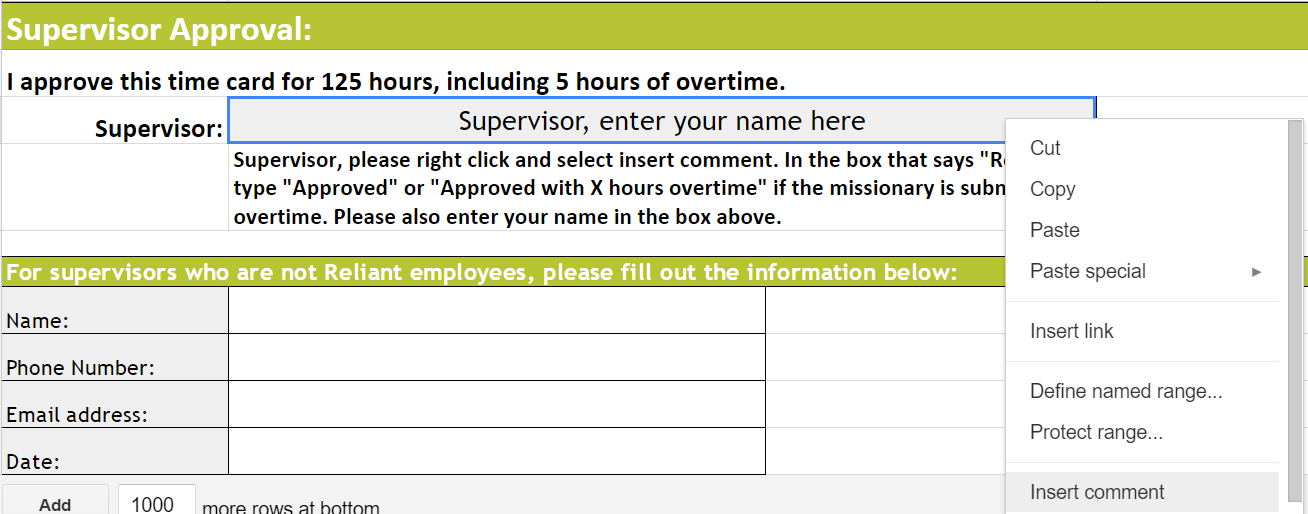Page History
...
| Anchor | ||||
|---|---|---|---|---|
|
| UI Expand | ||||||||||||||||||||
|---|---|---|---|---|---|---|---|---|---|---|---|---|---|---|---|---|---|---|---|---|
| ||||||||||||||||||||
Submitting a 2017 Hourly Time CardInstructions for the first time you are opening the 2017 Hourly Time Card file
Instructions for submitting your time card for approval every month
Link to 2017 Time Card
|
| Anchor | ||||
|---|---|---|---|---|
|
| End of time period (typically the third Sunday of the month) | Deadline to submit your time card (typically the third Tuesday of the month) |
|---|---|
| 1/22/2017 | 1/24/2017 |
| 2/19/2017 | 2/21/2017 |
| 3/19/2017 | 3/21/2017 |
| 4/16/2017 | 4/18/2017 |
| 5/21/2017 | 5/23/2017 |
| 6/18/2017 | 6/20/2017 |
| 7/16/2017 | 7/18/2017 |
| 8/20/2017 | 8/22/2017 |
| 9/17/2017 | 9/19/2017 |
| 10/22/2017 | 10/24/2017 |
| 11/19/2017 | 11/21/2017 |
| 12/17/2017 | 12/19/2017 |
...