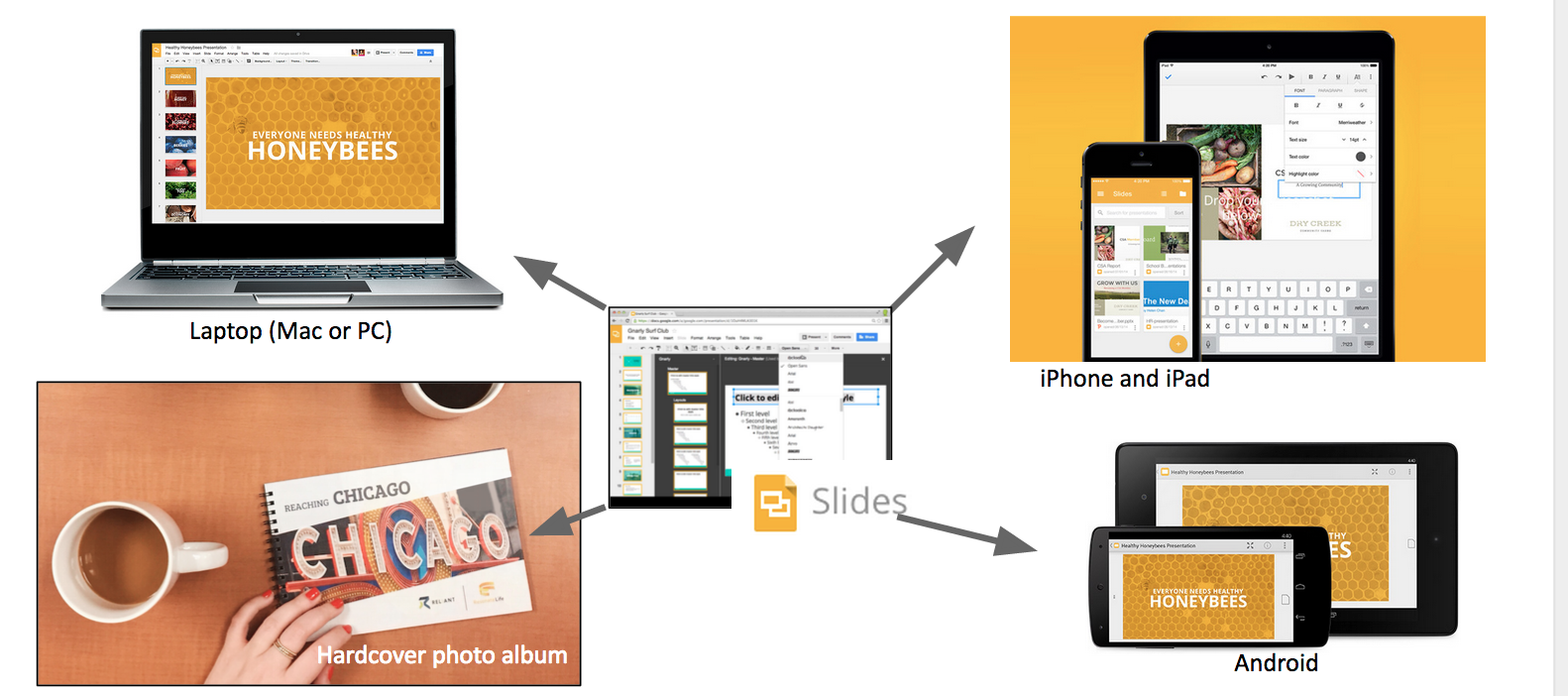Page History
Summary
The MTD Presentation Book (sometimes we call it the MTD Photo Album) is the visual storytelling aid that is essential to sharing your story.
...
| Table of Contents | ||
|---|---|---|
|
Getting Started with Google Slides
About Google Slides
Slides is a presentation "slide deck" program from Google.
- Slides is similar to Microsoft Powerpoint, but even easier to use.
- Presentations are easy to edit, add text or photos, and rearrange. You can even add notes to remind you want you wanted to say on each slide.
- Slides provided for Reliant via the Google for Nonprofits program. It's the same as the publically available version, but data and your account is secured with the Reliant Technology Services department.
- Your files are stored "in the cloud" and are accessible via Google Slides or Google Drive when you are signed in with your Reliant address. They are not publicly available unless you share them publicly.
- Slides works in a web browser or mobile app, so it can be used on almost all modern computers and devices. Google Chrome is recommended.
- Slides can be exported to create a beautiful hardcover bound photo book.
Slides Can Be Displayed Any Way You Want
Sign-In to Google Using Your GCM/Reliant Google Account
Visit http://slides.google.com
...
| Info | ||
|---|---|---|
| ||
Your Reliant Google Account is assigned and most missionaries already have an account. The are typically first.last@gcmweb.org and will eventually be converted to first.last@reliant.org. Ask for help if you don't know yours. |
Get Starter Template
You'll need to copy the Starter Template for yourself.
...
| UI Expand | ||
|---|---|---|
| ||
Template Files Appear in Preview Mode Use Open In Drive to move them to your Reliant Google Drive. Find the Starter Template. You'll need to Make a Copy to begin editing your own copy. (You can view, but not edit, these) Rename your copy something to distinguish from others (e.g. "MyName MTD Presentation Album May 2015")
You Need Permission ErrorThis is mostly likely when you are already signed in with a personal gmail account. You need to login with your @gcmweb.org or @reliant.org account to access this file. You may switch accounts to login with your other account. Request Access will not give you access to the file. It will send us an e-mail request, and we will reply saying you need to switch to your gcmweb accounts! |
Basics of Editing
New to Google Slides?
The Google Help Center can provide some basics on how to create slides, use text boxes, add images, and more. Here are a few key highlights as it applies to your MTD Presentation Album: Starter Template.
How to add your own photo
Replace Image
Use Replace image when the photos already on the slide are already arranged as you would like. This is the easiest way to stick with a layout we might have provided in a template.
Delete Default Images and Insert Your Own
- Click any image and use the delete key.
- Insert a new Image using Insert > Image.
- You will need to arrange and resize the new photo to fit on the slide.
Cropping and Resizing Your Photo to Fit
To make a photo fit your space, you can either resize the the photo, or crop it. Sometime you'll need to do a little of both.
Resizing a Photo
Resizing a photo stretches or shrinks the photo.
...
| Note |
|---|
Never use the side handles to re-size a photo. It will s t r e t c h the photo and distort faces or text.
(if you feel the need to stretch the photo, you probably need to crop instead: see below). |
Cropping a Photo
Cropping cuts off the edges of the photo like scissors.
Using the Provided Templates
The Reliant MTD Presentation Starter Template has all the slides you'll need to begin.
| Tip | ||
|---|---|---|
| ||
The template slides are already arranged in a specific order. Because the "presentation flow" is so important, we recommend not deleting or rearranging many slides until you have practiced a presentation several times through. This will you save you time and energy later. As you grow to learn your presentation, MTD Coaches will point out the perfect places to customize or rearrange to fit your story. |
Editing The Template
Some slides are set up with fully editable parts, so text and images can be modified or completely removed. Other slides, such as the About Reliant slide, is a fixed image and is not editable.
Provided Layouts & Additional Slides
We have provided many predesigned layouts for the book. Some are already displayed in the Starter Template, while others are hidden but available to you via the built in Layouts.
| Anchor | ||||
|---|---|---|---|---|
|
Additional Slides
Some of these additional slide options are also provided separately in the Reliant MTD Presentation Album: Additional Slides template.
...
These slides are not presented in a particular order like the other templates. They just provide additional samples for you to copy and paste back into your own album.
Example Alternate Slide: Who is Reliant with GCM Logo
This slide is an alternative slide to explain Reliant. This one better highlights the recent name change from GCM. For improved donor clarity, it is recommended for those raising support during in the name transition.
...
See the notes on each additional slide for further detail.
To Copy and Paste a Slide into Your Own Presentation
Here’s how to copy slides within a presentation:
...
More on Copying and Pasting Slides from Google Help.
Designing Your Own
You are welcome to design your own individual pages or entire book. Guidelines:
- Designing your own book can be a significant undertaking. We recommend graphic design training. Also count the cost of how much time it may take you versus using that time in active MTD.
- The order of the presentation flow is important and new designs should try to maintain the same order (Need, Gospel, Answer to Need, My Vision, Ask, etc)
- The Reliant logo and mission statement must appear prominently at the About Reliant page.
- The Here's How You Can Help page may not be changed in language or significantly in design. Use the provided page or image. If you need to adapt the page to a different form factor (page size, etc), contact GCM/Reliant to ask for raw design files. Redesigns must be approved by GCM Communications before being used with donors.
Presenting Using an iPad or Laptop
Using a laptop or computer
Because your presentation is online, you can present on any computer that can bring up a web browser (Google Chrome, Firefox, Microsoft Internet Explorer). No additional software is needed.
...
Or use the connected drop down menu for additional options. (For instance, Present on another screen... can be used with a Google Chromecast dongle to throw your presentation to a living room TV).
Using an iPad, tablet, or smartphone
The iPad can be perfect to share your presentation, because it easy to use, can be shared casually in a living room or coffee shop but looks professional enough to use an office setting.
...
More from Google Help: View and Create a presentation on iPad and iPhone
Converting Slide Deck to a Printed Photo Book
Use these steps to convert your finished slide deck to a spiral bound photo book.
Check Your Work
Arranging the Pages for a Hardcover Photo Book
If you intend to export your slide deck to a hardcover photo album, you will need to pay attention to the number of pages.
...
For more on this see Layout & Pages Help for MTD Presentation Album.
Check your photo quality
Low resolutions images will appear grainy or pixelated when printed. Check to see that you are using the highest quality image available.
Check your giving URL
Did you remember to update the link to your Missionary Profile on the How to Give back page? It looks like Reliant.org/first.last. Unless you want people giving to First Last (he's doing great mission work), you'll want to make sure that's correct before you print.
...
| Info |
|---|
Before the Reliant website goes live, custom URLs will automatically redirect to GCMWEB. www.gcmweb.org/mike.swann = Reliant.org/mike.swann |
Export to PDF
- Export to PDF. Use File > Download As... > PDF Document. It will save to your computer.
This file - Open the PDF and view each page to ensure it looks right.
- Looks good? You're ready to order
- Find an "X" on a page? This can be due to an image that had a technical problem.
- Try the export again.
- Find the offending page and see if the image size can can be reduced. Very large images can break the export. Export again.
- Contact us for help
Order Your Book from Reliant "CopyCat"
On CopyCat: Complete an Order for the MTD Presentation Album. Use steps to Add to Cart and "checkout." including adding your shipping information.
- Upload your PDF at the checkout stage by clicking "Add File" under the last column, "Actions"
- Fill out shipping and billing information
- Place order
- File is reviewed by Reliant designer to make sure it will print correctly for you
- Book delivered in 7 to 14 days
...