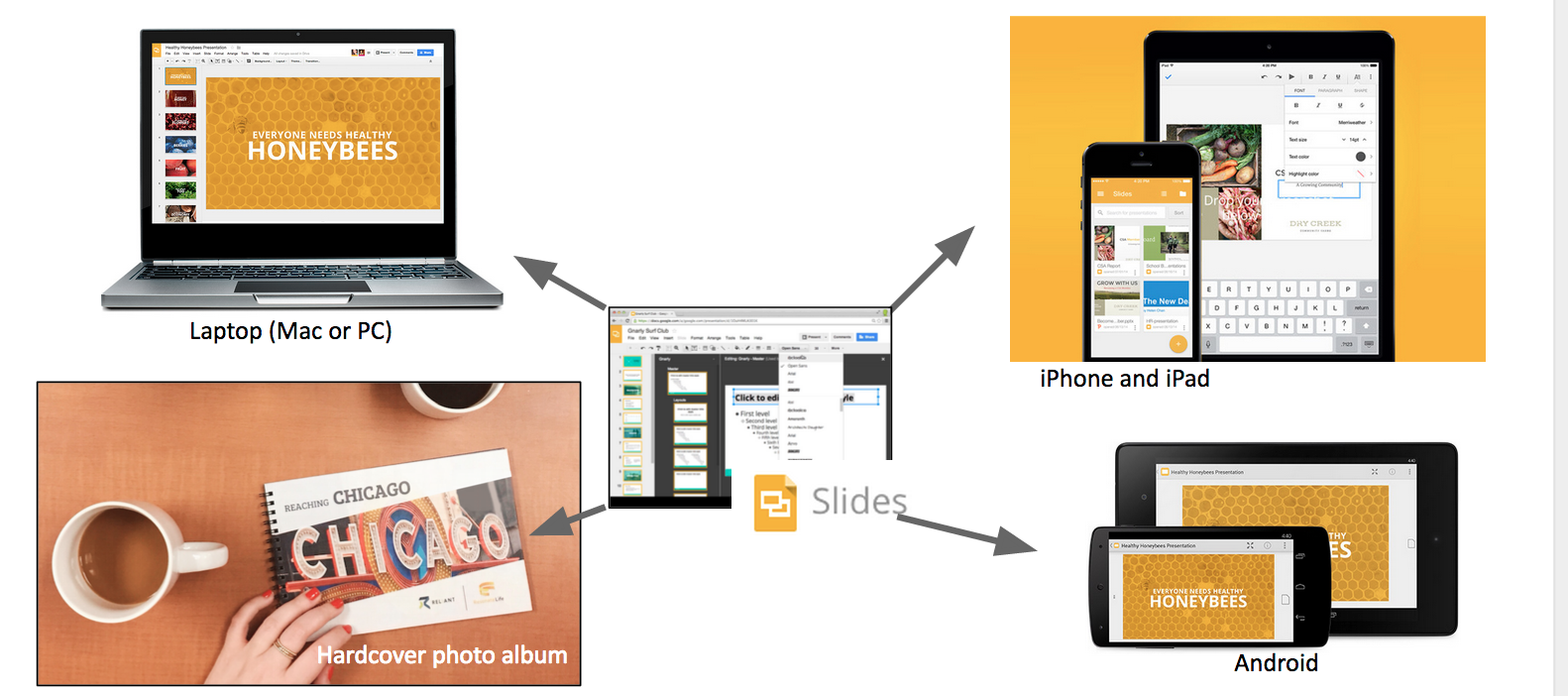Page History
...
| Table of Contents | ||
|---|---|---|
|
Getting Started with Google Slides
...
- Slides is similar to Microsoft Powerpoint, but even easier to use.
- Presentations are easy to edit, add text or photos, and rearrange. You can even add notes to remind you want you wanted to say on each slide.
- Slides provided for Reliant via the Google for Nonprofits program. It's the same as the publically available version, but data and your account is secured with the Reliant Technology Services department.
- Your files are stored "in the cloud" and are accessible via Google Slides or Google Drive when you are signed in with your Reliant address. They are not publicly available unless you share them publicly.
- Slides works in a web browser or mobile app, so it can be used on almost all modern computers and devices. Google Chrome is recommended.
- Slides can be exported to create a beautiful hardcover bound photo book.
...
Slides Can Be Displayed Any Way You Want
Sign-In to Google Using Your GCM/Reliant Google Account
...
| Info | ||
|---|---|---|
| ||
Your Reliant Google Account is assigned and most missionaries already have an account. The are typically first.last@gcmweb.org and will eventually be converted to first.last@reliant.org. Ask for help if you don't know yours. |
...
Get Starter Template
You'll need to copy the Starter Template for yourself.
...
| UI Expand | ||
|---|---|---|
| ||
Template Files Appear in Preview Mode Use Open In Drive to move them to your Reliant Google Drive. Find the Starter Template. You'll need to Make a Copy to begin editing your own copy. (You can view, but not edit, these) Rename your copy something to distinguish from others (e.g. "MyName MTD Presentation Album May 2015")
You Need Permission ErrorThis is mostly likely when you are already signed in with a personal gmail account. You need to login with your @gcmweb.org or @reliant.org account to access this file. You may switch accounts to login with your other account. Request Access will not give you access to the file. It will send us an e-mail request, and we will reply saying you need to switch to your gcmweb accounts! |
...
Basics of Editing
New to Google Slides?
...
- Click any image and use the delete key.
- Insert a new Image using Insert > Image.
- You will need to arrange and resize the new photo to fit on the slide.
...
Cropping and Resizing Your Photo to Fit
...
| Note |
|---|
Never use the side handles to re-size a photo. It will s t r e t c h the photo and distort faces or text.
(if you feel the need to stretch the photo, you probably need to crop instead: see below). |
...
Cropping a Photo
Cropping cuts off the edges of the photo like scissors.
...
Some slides are set up with fully editable parts, so text and images can be modified or completely removed. Other slides, such as the About Reliant slide, is a fixed image and is not editable.
Provided Layouts & Additional Slides
...
| Anchor | ||||
|---|---|---|---|---|
|
...
Additional Slides
Some of these additional slide options are also provided separately in the Reliant MTD Presentation Album: Additional Slides template.
...
More on Copying and Pasting Slides from Google Help.
Designing Your Own
You are welcome to design your own individual pages or entire book. Guidelines:
- Designing your own book can be a significant undertaking. We recommend graphic design training. Also count the cost of how much time it may take you versus using that time in active MTD.
- The order of the presentation flow is important and new designs should try to maintain the same order (Need, Gospel, Answer to Need, My Vision, Ask, etc)
- The Reliant logo and mission statement must appear prominently at the About Reliant page.
- The Here's How You Can Help page may not be changed in language or significantly in design. Use the provided page or image. If you need to adapt the page to a different form factor (page size, etc), contact GCM/Reliant to ask for raw design files. Redesigns must be approved by GCM Communications before being used with donors.
Presenting Using an iPad or Laptop
...
More from Google Help: View and Create a presentation on iPad and iPhone
Converting Slide Deck to a Printed Photo Book
...
On CopyCat: Complete an Order for the MTD Presentation Album. Use steps to Add to Cart and "checkout." including adding your shipping information.
- Upload your PDF at the checkout stage.
- File is reviewed by GCM designer to make sure it will print correctly for you.
- Book delivered in 7 to 14 days
...
Alternate Upload Instructions for Beta Test Users
...