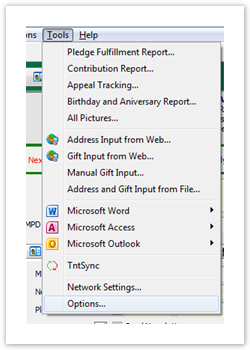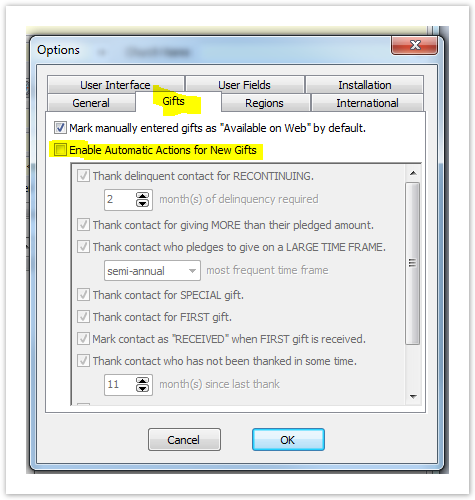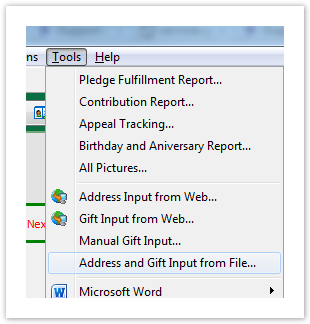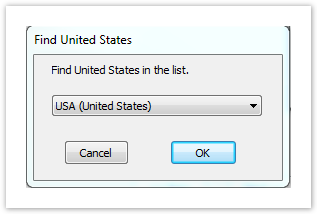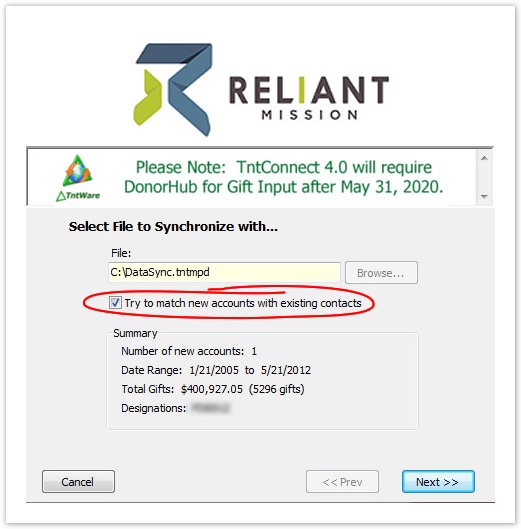Page History
...
This document is aimed at staff already taking advantage of Tntconnect, and who have existing data in their local Tntconnect database. If you have never used Tntconnect, please refer to the New Tntconnect User document. If you did not download this file from Reliant's Tntconnect DataSync page close it now and go grab the latest version. You don't want to follow instructions in and old file and take a chance that we've updated something important! https://wwwtoolbox.gcmappreliant.net/staffnetorg/mtd/datasync.aspx
Backup your existing Tntconnect database!
...
- Go to the current Tntconnect page on staffnetToolbox. If you aren't logged in to staffnet already staffnet already it will take you to the login page first.
https://wwwtoolbox.gcmappreliant.net/staffnetorg/mtd/datasync.aspx - Click on the “ Tntconnect DataSync Download File” button to download your personal Tntconnect DataSync file. This file is created the moment you click the button and is a personalized data file for you. It will always have the most up to date data on gifts and donors that Reliant has.
Before we do the import, Tntconnect allows you to setup automatic tasks for newly inputted data. We do not recommend allowing automatic tasks for your first import. I f you do not turn this off, Tntconnect will create tasks for all gifts you've ever received. This could create thousands of tasks related to the donors and gifts you will be importing from Reliant. If you specifically want to have tasks created for all your Reliant imported gifts, then skip to step 4. If however, you would not like to have tasks created for all your Reliant imported gifts, you can temporarily disable automatic task creation in Tntconnect as follows: Select Tools in the top menu bar, and click on “Options” [Figure 1]. In the Options dialog, select the “Gifts” tag and uncheck the “Enable Automatic Actions for New Gifts” option [Figure 2].
Section Column width 50% Figure 1 – Tools > Options
Column width 50% Figure 2 – Automatic Actions for New Gift
- Let's import the file! If your Tntconnect installation was associated with .tntmpd file types, you can simply double click the downloaded file. Otherwise, in the Tntconnect program, click on Tools (in the top menu bar) and select “Address and Gift Import from File,” and browse to your downloaded file [Figure 3].
Figure 3 – Address and Gift Input from File - You might be prompted to find the matching country from a drop down. Select the correct option and click “OK” [Figure 4].
Figure 4 – Find Country Window - Tntconnect will analyze the DataSync file and present you with a summary view [Figure 5] which highlights the number of contacts that will be added to your Tntconnect database, the gifts associated with those contacts, the total amount of those gifts, and the dates of the oldest and most recent gifts. To sync Reliant data with your existing data, make sure you check the “Try to match new accounts with existing contacts” option. Click "Next" to dive in!
Figure 5 – DataSync Summary
...