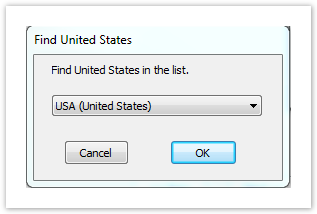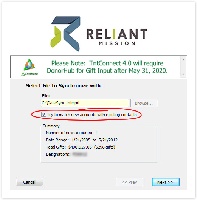Page History
...
This document is aimed at staff already taking advantage of Tntconnect, and who have already completed an initial datasync. If you have never used Tntconnect, please refer to New Tntconnect User Initial DataSync. If you did not download this pdf document from Reliant's Tntconnect DataSync page close it now and go grab the latest version. You don't want to follow instructions in and old file and take a chance that we've updated something important! https://wwwtoolbox.gcmappreliant.net/staffnetorg/mtd/datasync.aspx
Backup your existing Tntconnect database!
...
The Tntconnect DataSync file is the easiest and fastest way to sync all of your donor and gift information in one easy step. One easy step, then why all the warnings and hoopla?! Well, once you've finished this inital DataSync all of your following DataSync's will be easy cheesy!
- Go to the current Tntconnect current Tntconnect page on staffnetToolbox. If you aren't logged in to staffnet already already it will take you to the login page first.
https://wwwtoolbox.gcmappreliant.net/staffnetorg/mtd/datasync.aspx - Click on the “DataSync Download File” button to download your personal Tntconnect personal DataSync file. This file is created the moment you click the button and is a personalized data file for you. It will always have the most up to date data on gifts and donors that Reliant hasReliant has.
Unlike Existing Tntconnect User Initial Datasync, for ongoing DataSyncs we DO recommend allowing automatic tasks. So, essentially, nothing to do here, proceed onward.
- Just like before, let's import the DataSync file! If you need reminding on how to do that we're happy to help. If your Tntconnect installation was associated with .tntmpd file types, you can simply double click the downloaded file. Otherwise, in the Tntconnect program, click on Tools (in the top menu bar) and select “Address and Gift Import from File,” and browse to your downloaded file [Figure 3].
Figure 3 – Address and Gift Input from File - You might be prompted to find the matching country from a drop down. Select the correct option and click “OK” [Figure 4].
Figure 4 – Find Country Window - Tntconnect will analyze the DataSync file and present you with a summary view [Figure 5] which highlights the number of contacts that will be added to your Tntconnect database, the gifts associated with those contacts, the total amount of those gifts, and the dates of the oldest and most recent gifts. To sync Reliant data with your existing data, make sure you check the “Try to match new accounts with existing contacts” option. Click "Next" to dive in!
Figure 5 – DataSync Summary
...