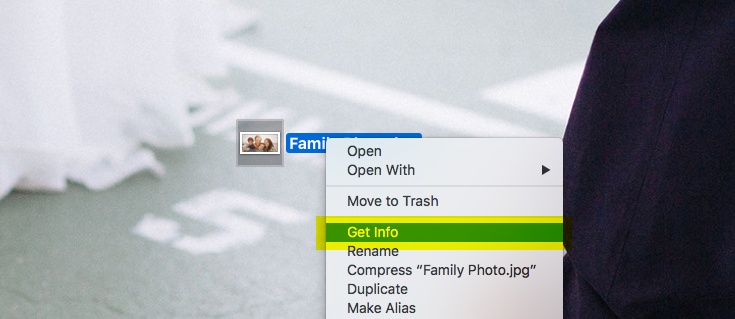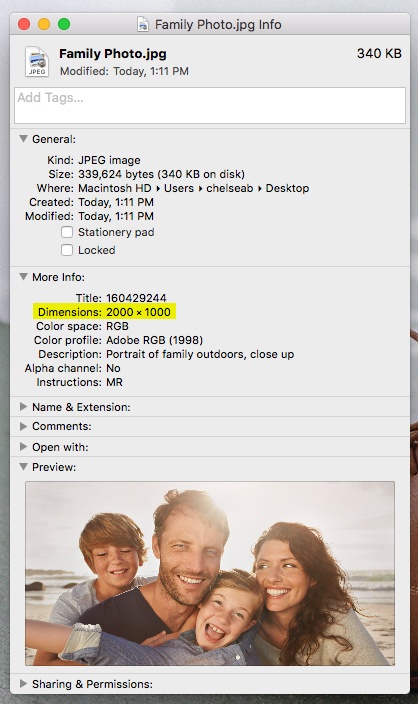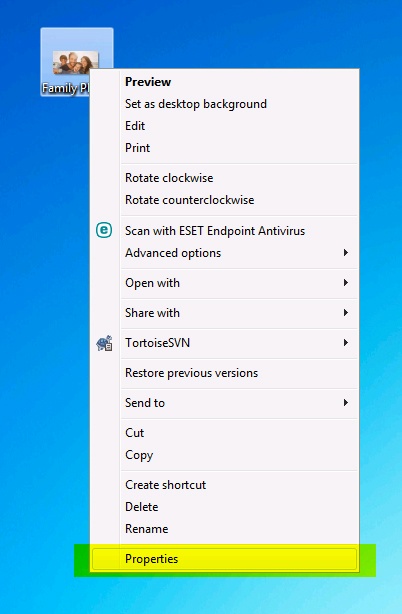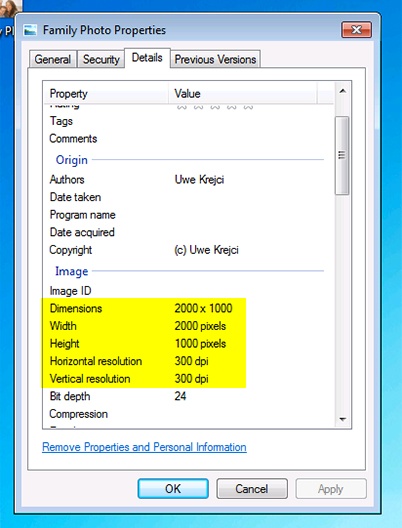Page History
Our print-on-demand site where you can order MTD print materials is called CopyCat. It is a third-party vendor. If you have any issues with your order, please email communications@reliant.org.
...
| Info |
|---|
Your username is your Reliant email address, and your password is: Fund#xxxx (please include the word "Fund" before the numbers (Fund0000). Email communications@reliant.org for help. |
...
| Note |
|---|
SHIPPING Shipping is paid for out of the account for which the missionary Reliant employee is responsible. All items are shipped when pulled/printed, so they will usually ship separately. You can not add something to an original order. You will need to must create a new order with anything that needs to be added or changed. Since items ship from Copycat as they are pulled, the shipping price should not change even with by adding a whole separate order rather than combining to it with the original order. If you need to know about an order's shipping status, please email communications@reliant.org, who will contact Copycat for you. |
| UI Expand | ||||||
|---|---|---|---|---|---|---|
| ||||||
|
...
Most people in initial MTD order around 200 for giving to potential donors at the end of an MTD presentation. The missionary profile The profile card (below) is designed to be placed inside the brochure, and your photo will show through, making you the face of Reliant.
...
- The description of your ministry can be the same description you used for your reliant.org/first.last site. If you are wondering what to write, try these three sentences
- Sentence 1: "Jill is a missionary in (location), serving at (name of church or ministry)."
- Sentence 2: "Some of her favorite roles in ministry include (list roles)."
- Sentence 3: "Jill is passionate about (Write about your passion for why you are doing ministry)."
- Make sure that your location, ministry, and FD# look correct.
- Note: one of the most common mistakes is that people will add in FD even though it's already in the template, so their cards will end up saying FDFD####, so make sure to check the preview before moving forward.
- The circle watermark is there for combining this piece with the MTD leaving piece.
- The Once you put the MTD profile card inside, the circle photo is designed to show through the empty circle space in the MTD leaving piece once you put the MTD profile card inside of it.
- It is best to use a photo that is not too close up and also has some empty (non-important) space on the left side of the picture since it will be cut off from the slant of the design.
- The placement of the photo is not centered, so ideally, you are looking for a photo (or cropping a photo) that has with the most important part to view in the middle right portion.
- If you have any issues with adjusting your photo to fit correctly into the missionary profile card, please email communications@reliant.org your request along with and a copy of the photo to edit, and we will be happy to assist you.
| Note | |||||||||||||||
|---|---|---|---|---|---|---|---|---|---|---|---|---|---|---|---|
It's important that you You must have high-quality digital photos.
|
...
The MTD Presentation Album (sometimes we call it the MTD "Photo Album") is the visual storytelling aid that is essential to sharing your story. This high-quality, hardbound photo book is the new and upgraded edition of this item that all Reliant missionaries field workers learned to use in their New Staff Training days. It walks through a familiar flow: the need, the answer to the need, and "I am Reliant; I can't do this alone."
Our wire-bound, 8.5" by 5.5" wire-bound book is similar to photo books ordered from Shutterfly or other popular photo sites. Every page is custom designed by you (how to do it is below), and it easily lets you drop in digital photos of ministry, key facts to explain your mission field, and logos from your local church or network. Once created using google slides, you upload the PDF file to CopyCat for a matte-finish hardcover and glossy-photo interior pages that looks great whether you're sharing in a coffee shop, living room, or a business office.
| Warning |
|---|
Before uploading your MTD presentation album to Copycat, make sure ensure you have followed the directions on how to create creating your MTD Printed Presentation. |
...
| Multiexcerpt | |||||||
|---|---|---|---|---|---|---|---|
| |||||||
|
...
| Note |
|---|
Please note: If you're using the green Fixed Term resident/intern/apprentice/fellow slide deck, it is not designed for printing with copy cat, Copycat but instead designed to be a digital presentation only. |
...