In order to have complete access to the event registration in the HUB (Collegiate LT - Breezy Reports) and the finance payment site (events.reliant.org) the director will be marked as Program Director or Event Administrator in the system. Assignment of the name Program Director will be done automatically by the Reliant LT Administrator as soon as your EVENT SET UP FORM has been received. In order to give access to the registration site to other administrators helping with your program, the official Program Director, as noted on the EVENT SET UP FORM agreement must request others (ex. Registration Coordinators) to be set up with access privileges.
These instructions will cover the following:
Permissions
On the EVENT SET UP FORM the LT directors along with the finance administrator will automatically receive access as Event Administrators and will be able to view and use the same director’s site information for the following roles:
If the name is not listed on the EVENT SET UP Form as Program Director(s), Event Administrator or the finance administrator just listed above then they will not have access to the registration site director tools. Please contact the Reliant LT Administrator r to make any changes to the Event Administrators.
You will also see a few Reliant office missionary (Summer programs coordinator, technology, etc.) listed as Event Administrators in the system to allow us to have access to your site to be able to help with administration. There will also sometimes be a fake name listed as “Heather Test” that shows up as a participant for your program that we use for testing the online application process for each summer program. We will make these Reliant office missionary names status as WILL NOT ATTEND so that they do not show up on your list, but we can not delete them from the event if they have tested by making a payment.
Participants will be listed as Regular Attendees and will only have access to their own financial information.
This will open up to the event and the participants' names. For all those that have logged into the payment website, you will see who has a payment balance (for example who paid the deposit, but still owes the remaining balance) and you will see what payments they have made and their fee total. *For anyone who is a Reliant missionary (Program Staff) we will be making the payment for them via internal transfer for them manually in our system, so it will show $0. Reliant will make the payment for them prior to the end of the event based on available funds. If you would rather see the information in an excel format, you can go to over to the left and select the EXPORT DATA button. This will download the data into an excel file so that you can filter, etc. There are a lot of miscellaneous columns that you do not need in the excel format, so you will probably want to edit it down to what is needed. At the bottom left of the page you will also see the option to Export Data. It will download an excel spreadsheet with information listed about the participant that you can then rearrange or cut and paste, etc. to customize into an excel sheet that shows the information you want to view for multiple participants. This is a great tool for viewing payments and fees. Once you have logged into the Event Leaders section and your event, as a Director/Administrator you should see a list of participants with the following information. If you are interested in viewing contact information through a different view, please click the Contact Info box located on the left side of the page near the top of the page. All of the participants will then be listed with their contact info. If you then uncheck the App Info box you will then see all the names listed (Shown Below). The separator simply removes the line between the participants names for an aesthetic preference. At the top left of the page you will also see the option to group the participants in a variety of ways including by status, school, church, balance, or last name. Another sorting feature located at the top of your screen is a quick look up tool. You can type in the name of a specific participant in the PARTICIPANT box then click FILTER to solely view their specific information. You can also type a specific status or participation to view all applications listed under that status or participation. (Same feature as the GROUP BY status or participation on the left side of your screen.) The participation feature is helpful to divide up the viewing of participations from program missionaries, event administrators, etc. All of those participation groups that are accepted will be listed under the same status (registered). The accepted participants will change from registered to attended once LT has begun and the registration coordinator has sent an update on who has actually arrived to attend the LT program. Accessing the site as an Event Administrator/Program Director
Export Data
General Information
Contact Information and Sorting
See Also:



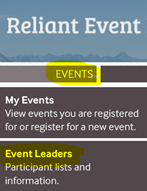
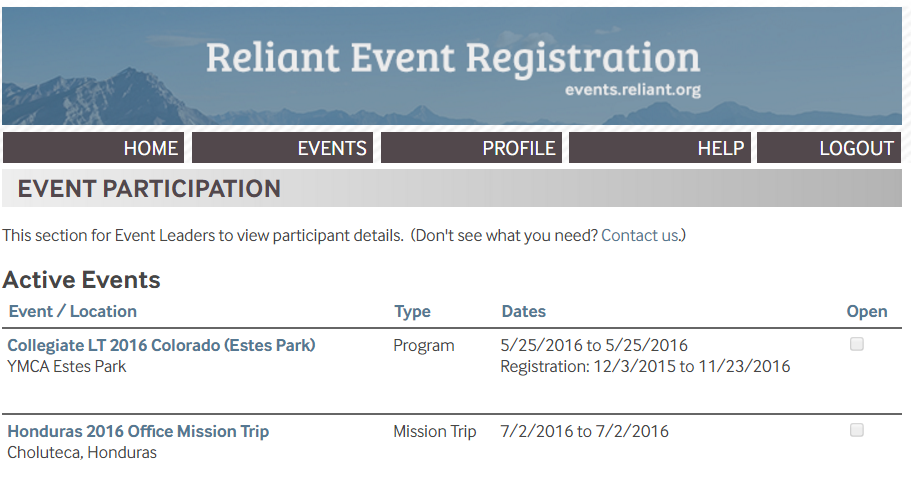
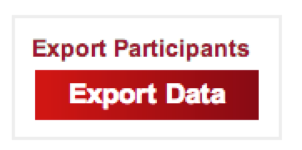
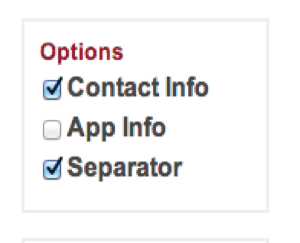
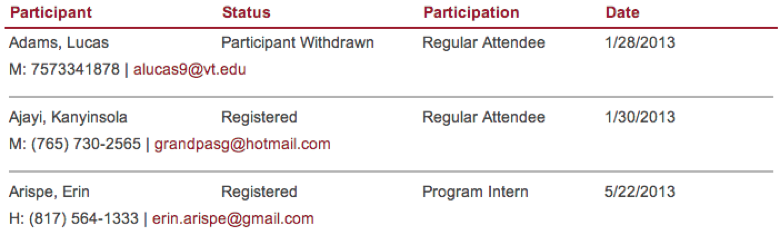
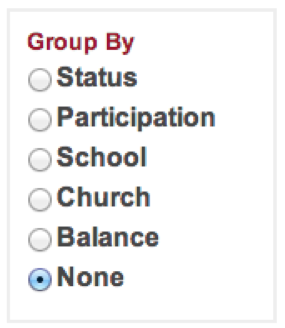

1 Comment
Caleb Hayworth
user-47bd6 are you able to update this page with Brushfire? I will need to send out instructions for our LT finance admins here shortly and noticed this page still refers to the old events site. Or do you have a Brushfire admin page somewhere else?