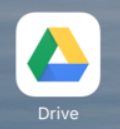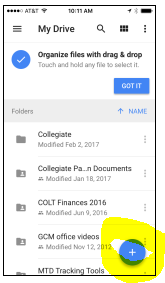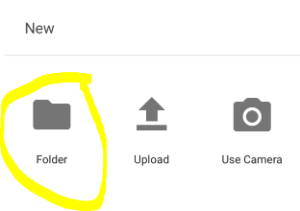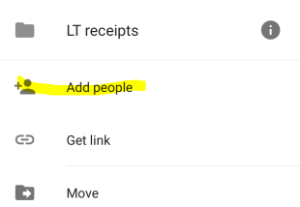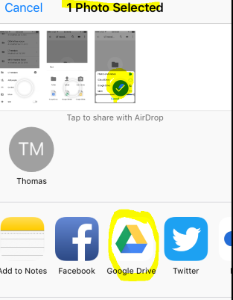For assistance, problems or questions, please email us.
Page History
When your event is using an event advance, you must submit a receipt for every purchase made. To share those receipts with Reliant, we ask that you create a shared folder on Google Drive (or it may have already been shared with you) and upload the receipts digitally for Reliant to review. Reliant requests that the receipts are delivered monthly and you may not request any more funds until the receipts have been seen by Reliant (for events lasting longer than 60 days) or within 30 days of an event's end date. If you have any questions about using Google drive or adding receipts, please contact events@reliant.org.
Step 1: Create a Shared Folder
- LOG IN TO GOOGLE DRIVE. You will first need to download the google drive app if you are using it on your phone. *MAKE SURE YOU ARE LOGGED IN WITH YOUR @RELIANT.ORG ACCOUNT as this verifies that it is you.
- ADD A NEW FOLDER. If you have an iphone you will open the app and see this plus sign. Click on the plus sign and then select new folder.
- Name the Folder "(Event Name) Receipts" (Ex. Winter Park LT Receipts).
- SHARE THE FOLDER WITH events@reliant.org. Next, share your folder with Reliant by choosing ADD PEOPLE and then add events@reliant.org.
Step 2: Add Receipts
- TAKE A PHOTO OF THE RECEIPT. The easiest option would be to take a picture of the receipts with your phone and then upload the picture to google drive. Make sure the picture is high enough quality for Reliant to be able to read the letters and numbers. You will not need to send Reliant the paper receipts, but make sure to check on the quality of the photo before you get rid of the receipt.
- ADD PICTURES OF EACH RECEIPT TO THE FOLDER (each photo will be an individual file uploaded to the folder). To add a picture of your receipt to the google folder simply open your photo gallery and select the photo. You will see Google Drive as an option to share with. Please name the photo image as Receipt 1, Receipt 2, to correlate with the Cash Journal for the receipts. Once you select Google Drive, you will choose MY DRIVE and then select the correct folder to upload the receipts. Once the receipts are in the correct folder the receipts are instantly shared with Reliant.
- REMEMBER, YOU'RE NOT DONE YET! Simply sharing the receipts with Reliant is the first step. Remember to add each receipt to your Cash Journal to record the description and amount of each expense.