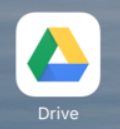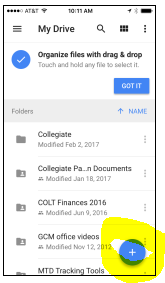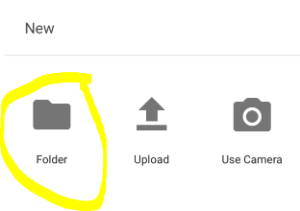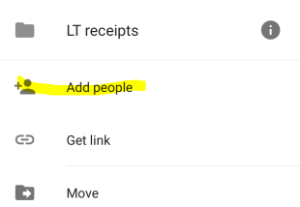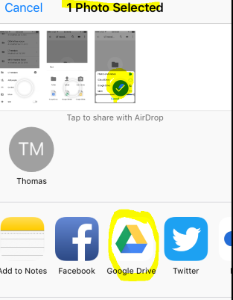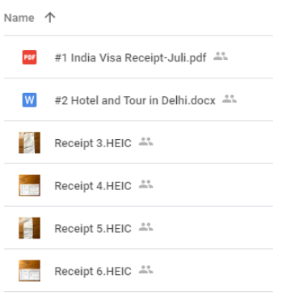For assistance, problems or questions, please email us.
Page History
...
Google drive has an app you can download onto your phone so you can easily upload the picture to drive using the app from your phone. The below concepts are the same for all google drive users, but some of the specific instructions were written with iphone users in mind.
...
| UI Steps | ||
|---|---|---|
|
...
|
...
|
...
|
...