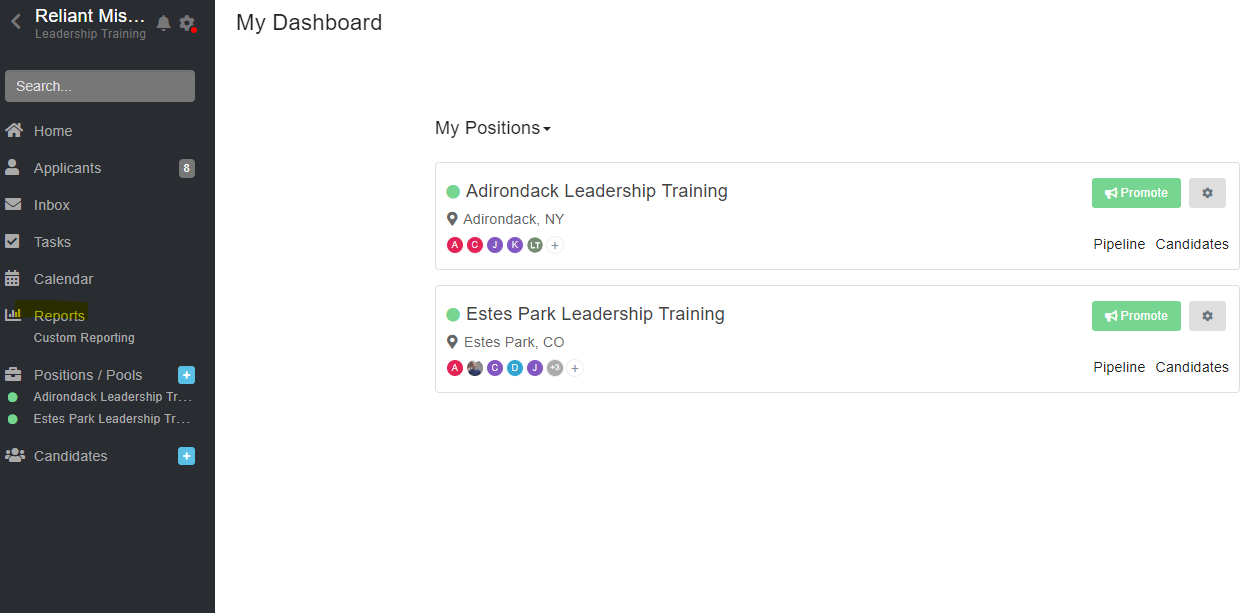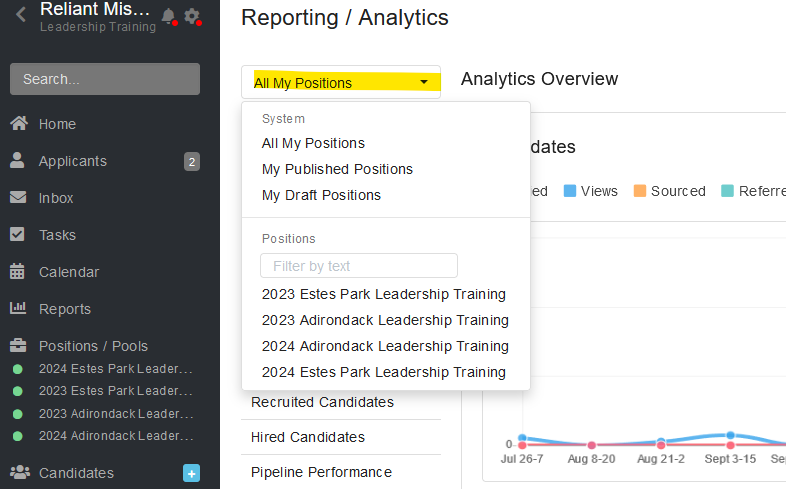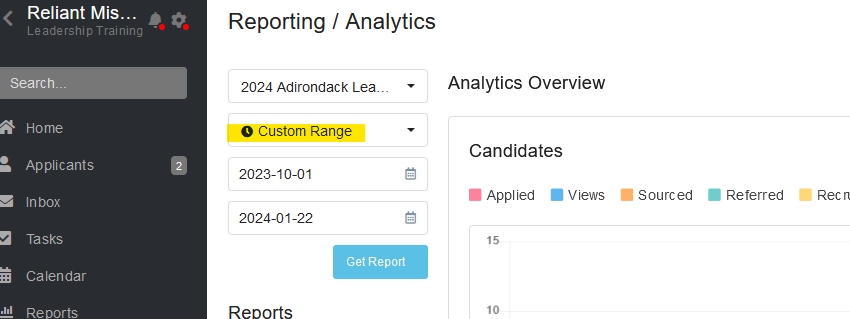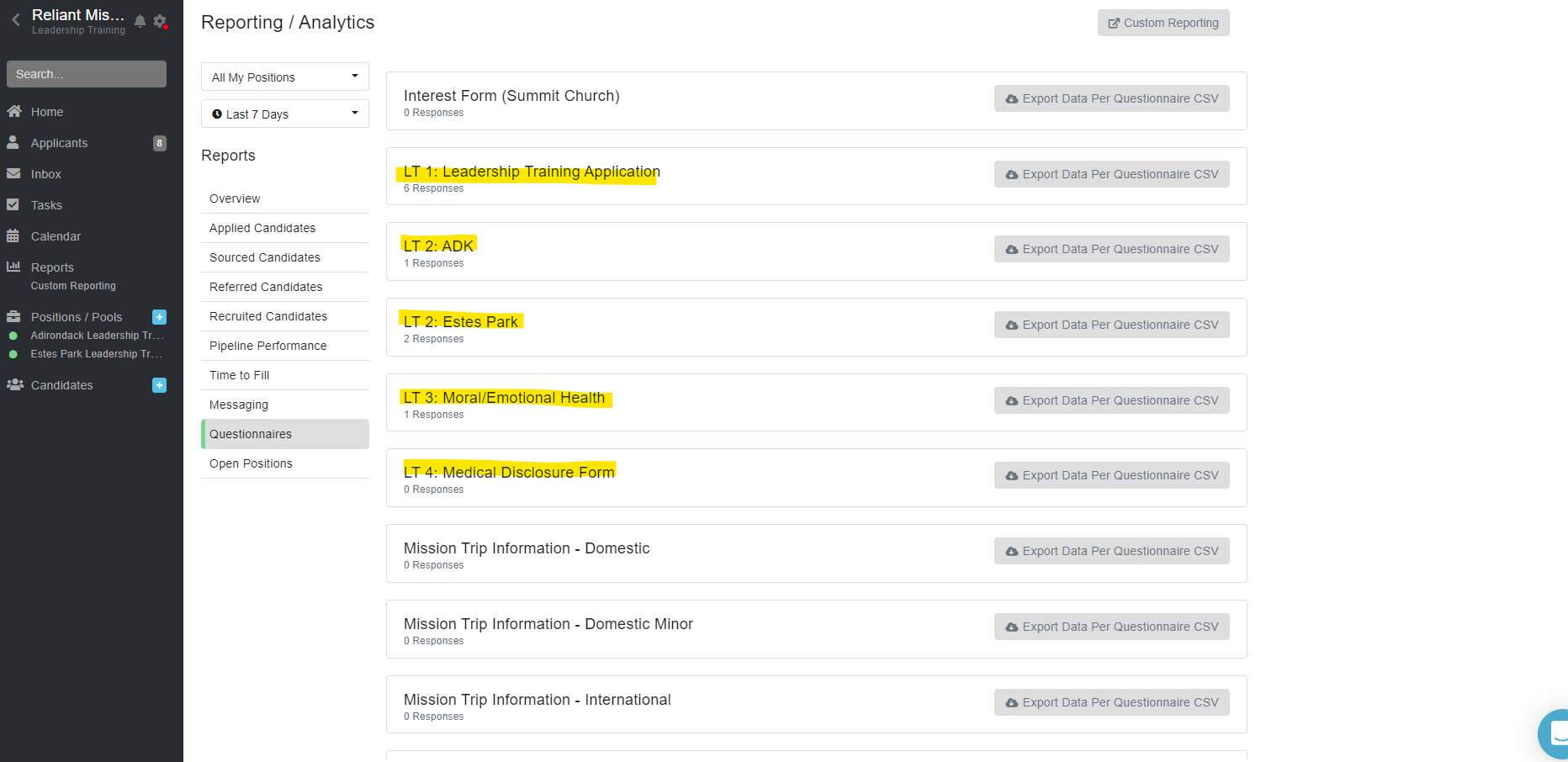For assistance, problems or questions, please email us.
Page History
You will need to be added as a user with viewing privileges to Breezy. All directors should receive an email from Breezy telling them they have been added to the hiring team. You will need to create a username/password in Breezy if you do not have one already.
Downloading Breezy Downloading Hub reports can be helpful to share information with LT leaders to know who has applied, from which school, and to know what stage they are in on the assessment. We have created two reports in the Hub for each LT program. The reports will download into an excel Excel spreadsheet (CSV). You can then upload those the results of that sheet into a google sheets Google Sheets if you'd like to share them with all of the campus leaders attending your LT.
Remember, this is these are just the stages of the HUB Breezy for the assessment. The applicants, once accepted, will go to to events.reliant.org to to make their LT deposits and fee payments. You will need to assess events.reliant.org to download finance information of Brushfire (our payment website) to see who has paid what deposit for your LT. (See those directions below)their deposit and who has made additional payments (Brushfire Event Registration Instructions)
| Table of Contents | ||||
|---|---|---|---|---|
|
| Info |
|---|
Breezy Stages |
| Info |
HUB stages for Collegiate LT Program:
|
LT Program Participant List in Breezy
To get a list of names, emails, phone numbers, and current stage (acceptance, conditional accepted, declined, etc), follow the steps belowHere is how to access the reports on the HUB..
| UI Steps | |||||||||
|---|---|---|---|---|---|---|---|---|---|
UI Step | Create a filename and select EXPORT to then download and save the Report as a .csv or .xlsx. Typically .csv works better.
|
| Info |
|---|
| If you have any questions on the Hub Reports, feel free to as Courtney South! |
You can follow these directions to access events.reliant.org to see who has paid their deposit and LT fees.
Accessing the site
...
|
| Info |
|---|
| If you have questions about Breezy Reports, feel free to email LT@reliant.org. |
Export Data
At the bottom left of the page you will also see the option to Export Data. It will download an excel spreadsheet with information listed about the participant that you can then rearrange or cut and paste, etc. to customize into an excel sheet that shows the information you want to view for multiple participants. This is a great tool for viewing student payments and fees for collections.
...