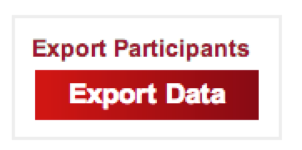For assistance, problems or questions, please email us.
Page History
...
At the bottom left of the page you will also see the option to Export Data. It will download an excel spreadsheet with information listed about the participant that you can then rearrange or cut and paste, etc. to customize into an excel sheet that shows the information you want to view for multiple participants. This is a great tool for viewing student payments and fees for collections. Or for adding up your total registration ($25, $50, $75) fees.
You should also see the “Director s Tools” at the bottom left next to each person for Viewing their filled out application and updating their status. (2 examples below)
...
. See Accepting an Event Participant for more info on how to view applications and update status').
...
| Anchor | ||||
|---|---|---|---|---|
|
| Excerpt | ||||||||
|---|---|---|---|---|---|---|---|---|
Uploadable Forms
Mark Items as Received - there are times when you receive a piece of their application directly from a student or parent or missionary (this is more likely to happen in the Reliant office, but occasionally a student will give it to a missionary member asking for help with uploading, etc.). In order to mark an item as received, you will need to upload that document to the site using the upload feature. Choose a file and then Upload.
a) Please be sure to view the document after uploading it to make sure it uploaded correctly.
b) If the file opens and is readable, leave it as is. If not, you can delete it and upload a new file in its place. Sometimes certain files given from participants just don’t want to upload correctly or they open as a blank document. Try this trick of resaving them under a different name and uploading them again. If it still does not work you can email the file to the Reliant Summer Program Coordinator to upload for you. Resend References
Resend Reference Form Tool– using this tool will allow you to resend a reference form to a missionary member or parent if an applicant needs assistance with that, or it hasn’t been received yet. It can serve as a reminder to receive it a second time or it might be the receiver has had an issue and for some reason it has not yet been received by them. If there has been an issue with the receiver’s side, when hitting resend (highlighted below) you can double check that the email address listed was correct. You can also ask the reference to check their spam folder as sometimes the emails are marked as spa
See also: Summer Program LT uploadable forms for more details
|
...