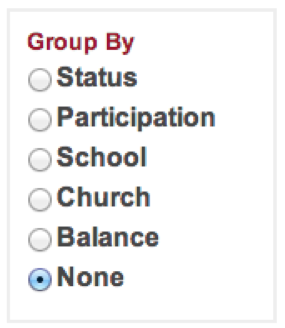For assistance, problems or questions, please email us.
Page History
...
In order to have access to the director’s site the director will be marked as Program Director or Event Administrator in the system. Assignment of the name Program Director will be done automatically by the Reliant Summer Program Coordinator as soon as your EVENT SET UP FORM has been received. In order to give access to the director’s site to other administrators helping with your program, the official Program Director, as noted on the EVENT SET UP FORM agreement must request others to be set up with access privileges.
| Table of Contents | ||||
|---|---|---|---|---|
|
Permissions
On the EVENT SET UP FORM these coordinators will automatically receive access as Event Administrators and will be able to view and use the same director’s site information for the following roles:
...
- Name
- Application Status
- Participation Type
- Date Registered
- Viewing which uploadable forms have been received
- Ability to resend references (parental/spiritual)
- View the information for Forms Received
- Delete option for Forms Received
- Upload Feature for Forms
- Fees and Payment Information including Past Due, Due, Balance, Payments made, and Total fees
Contact Information and Sorting
If you are interested in viewing contact information without viewing the participant’s application, please click the Contact Info box located on the left side of the page near the top of the page. All of the participants will then be listed with their contact info. If you then uncheck the App Info box you will then see all the names listed without seeing their Application Items Received box. (Shown Below). The separator simply removes the line between the participants names for an aesthetic preference.
...
At the top left of the page you will also see the option to group the participants in a variety of ways including by status, school, church, balance, or last name.
Status Tracking
The different statuses are listed below.
...
| Note |
|---|
| **Only those with access privileges of Directors and Event Administrators will be able to see the Directors Tools discussed below and be able to delete and upload reference forms. |
Export Data
At the bottom left of the page you will also see the option to Export Data. It will download an excel spreadsheet with information listed about the participant that you can then rearrange or cut and paste, etc. to customize into an excel sheet that shows the information you want to view for multiple participants. This is a great tool for viewing student payments and fees for collections. Or for adding up your total registration ($25, $50, $75) fees.
...
You should also see the “Director s Tools” at the bottom left next to each person for Viewing their filled out application and updating their status. (2 examples below)
| Anchor | ||||
|---|---|---|---|---|
|
Uploadable Forms
Mark Items as Received - there are times when you receive a piece of their application directly from a student or parent or staff (this is more likely to happen in the Reliant office, but occasionally a student will give it to a staff member asking for help with uploading, etc.). In order to mark an item as received, you will need to upload that document to the site using the upload feature. Choose a file and then Upload.
| Note |
|---|
Sometimes we discover after the participant has been accepted that a form was blank or didn't upload correctly. If a participant or event administrator tries to upload or delete a form after a participant has been accepted it will automatically revert their status from accepted back to application in review. The summer programs coordinator will need to manually change back their status to accepted (you can email to let them know their status should be accepted). If the director/application coordinator accidently hits ACCEPT in the directors tools again after someone has already been accepted it will send them another acceptance email as well as send the parent and spiritual guardian another email as well. |
...
. |
...
a) Please be sure to view the document after uploading it to make sure it uploaded correctly.
...
b) If the file opens and is readable, leave it as is. If not, you can delete it and upload a new file in its place. Sometimes certain files given from participants just don’t want to upload correctly or they open as a blank document. Try this trick of resaving them under a different name and uploading them again. If it still does not work you can email the file to the Reliant Summer Program Coordinator to upload for you.
Resend References
Resend Reference Form Tool– using this tool will allow you to resend a reference form to a staff member or parent if an applicant needs assistance with that, or it hasn’t been received yet. It can serve as a reminder to receive it a second time or it might be the receiver has had an issue and for some reason it has not yet been received by them. If there has been an issue with the receiver’s side, when hitting resend (highlighted below) you can double check that the email address listed was correct. You can also ask the reference to check their spam folder as sometimes the emails are marked as spam.
...
| Excerpt Include | ||||
|---|---|---|---|---|
|